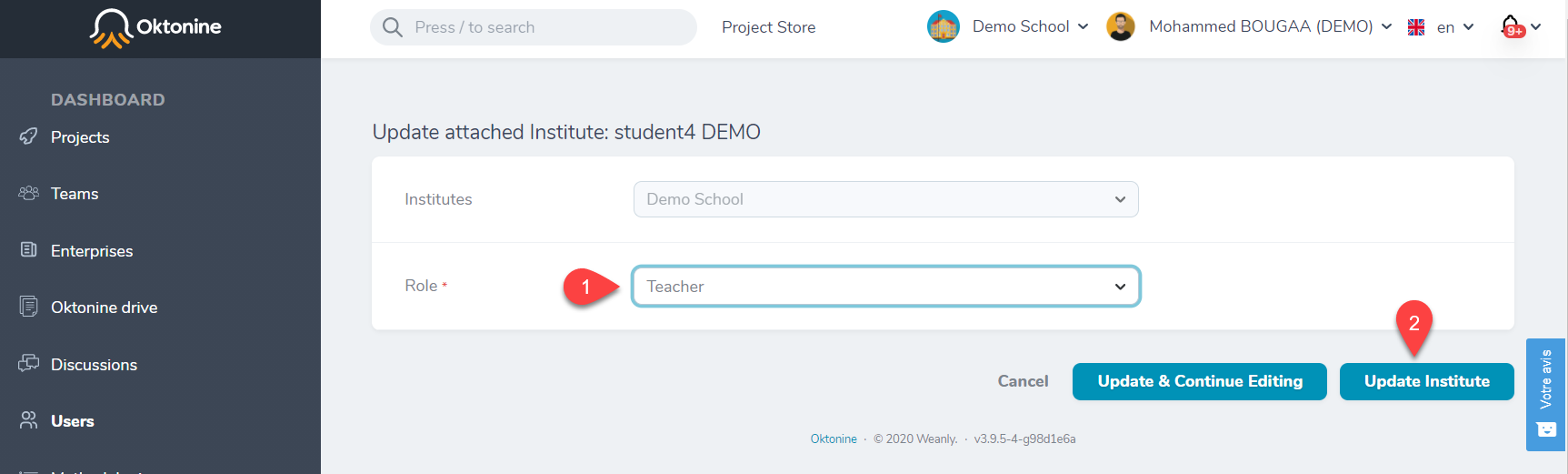# Users management
In this section, you will learn how to create Oktonine accounts for students, teachers, and professionals (company's representatives)
# Student accounts
Students' accounts need to be created by a school's manager or by a teacher.
There are two methods for students accounts creation:
# 1- Creation via file import
To import a group of students :
Go to
Usersin the left menu and click onImport students form an xlsx file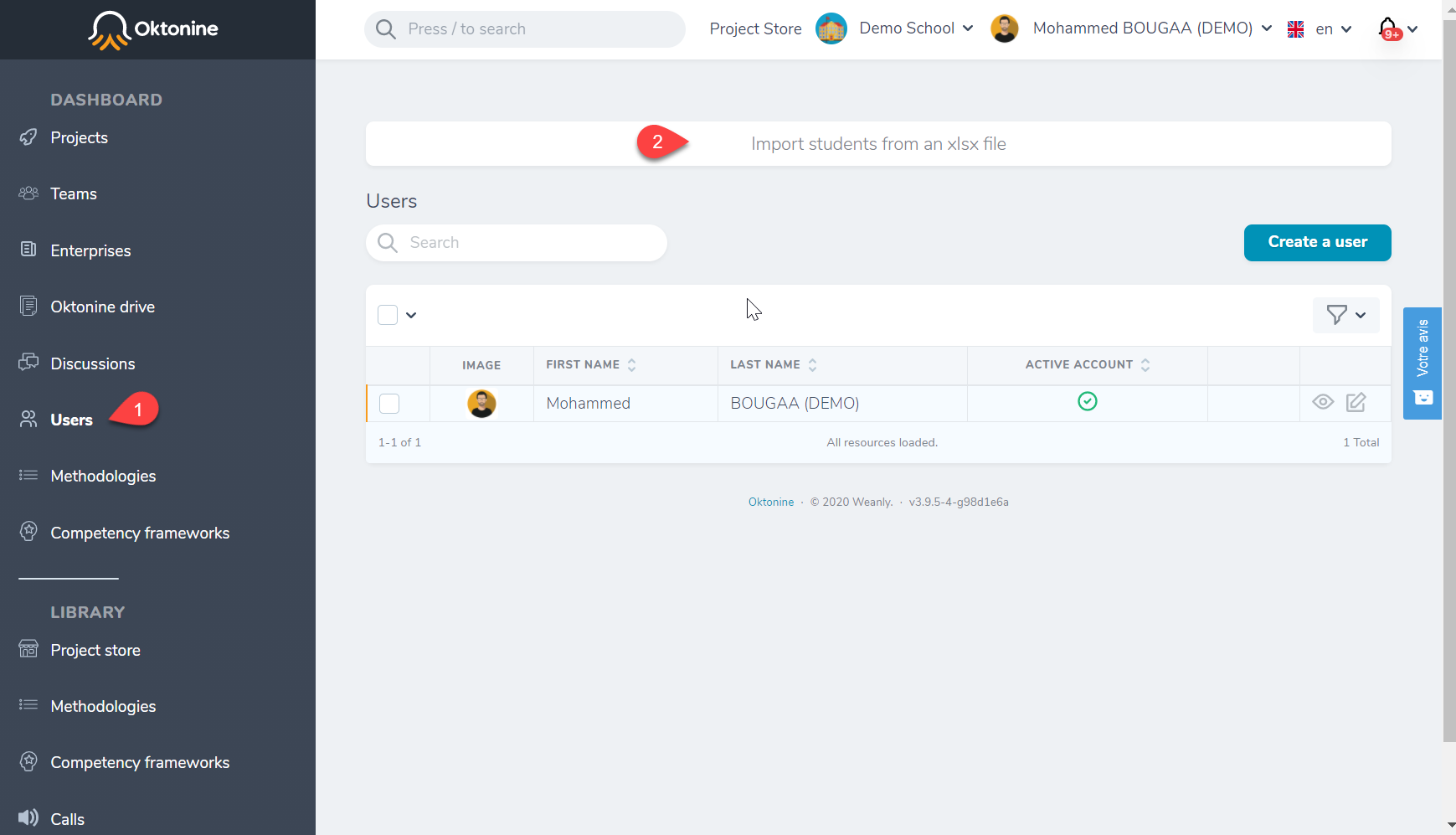
The file needs to respect the format you can download from the next screen (First name; Last name; Email Password; Group; Department).
Upload the file, select your institution, and click on "Create Batch of Students."
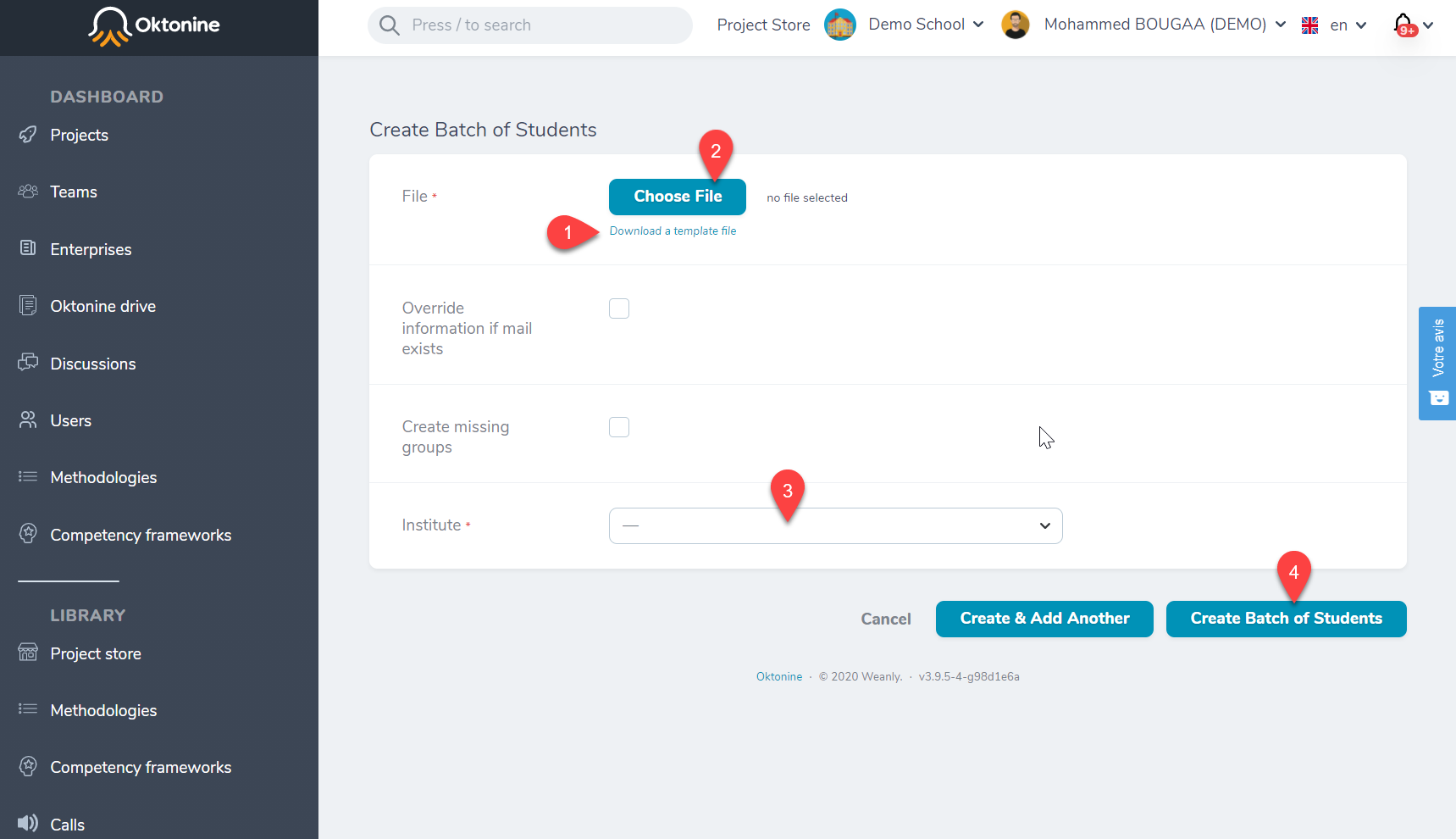
If the operation is successfully executed, you'll receive confirmation emails, and you will get a screen like that :
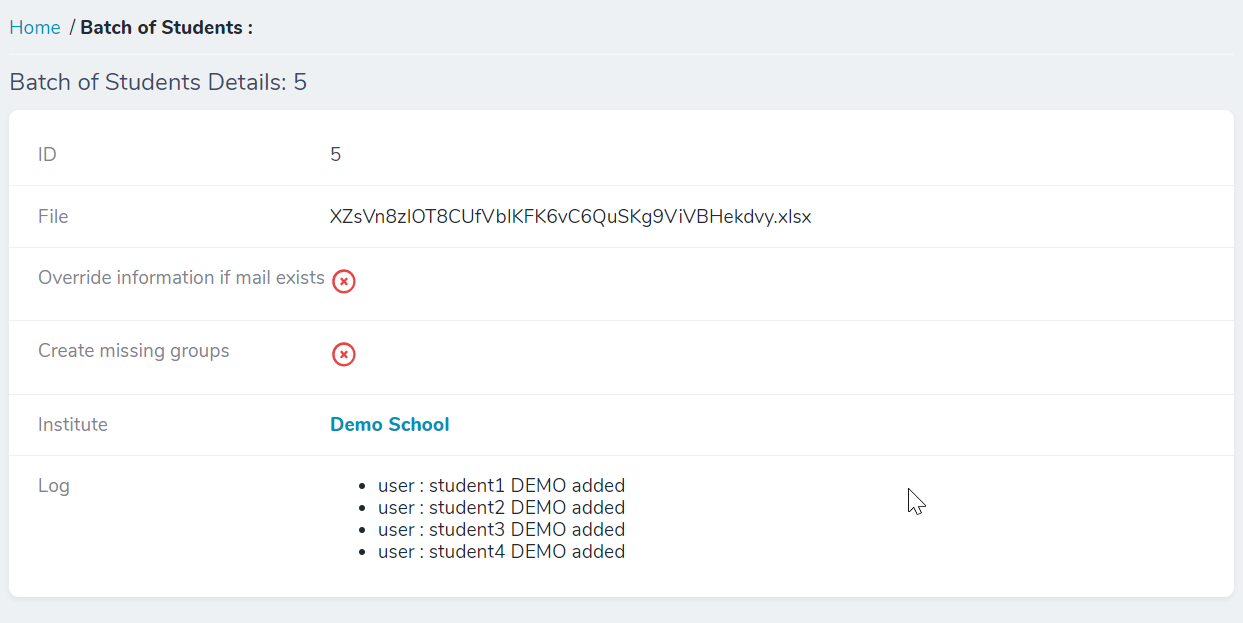
You can verify this operation results by clicking on the
Userselement from the left menu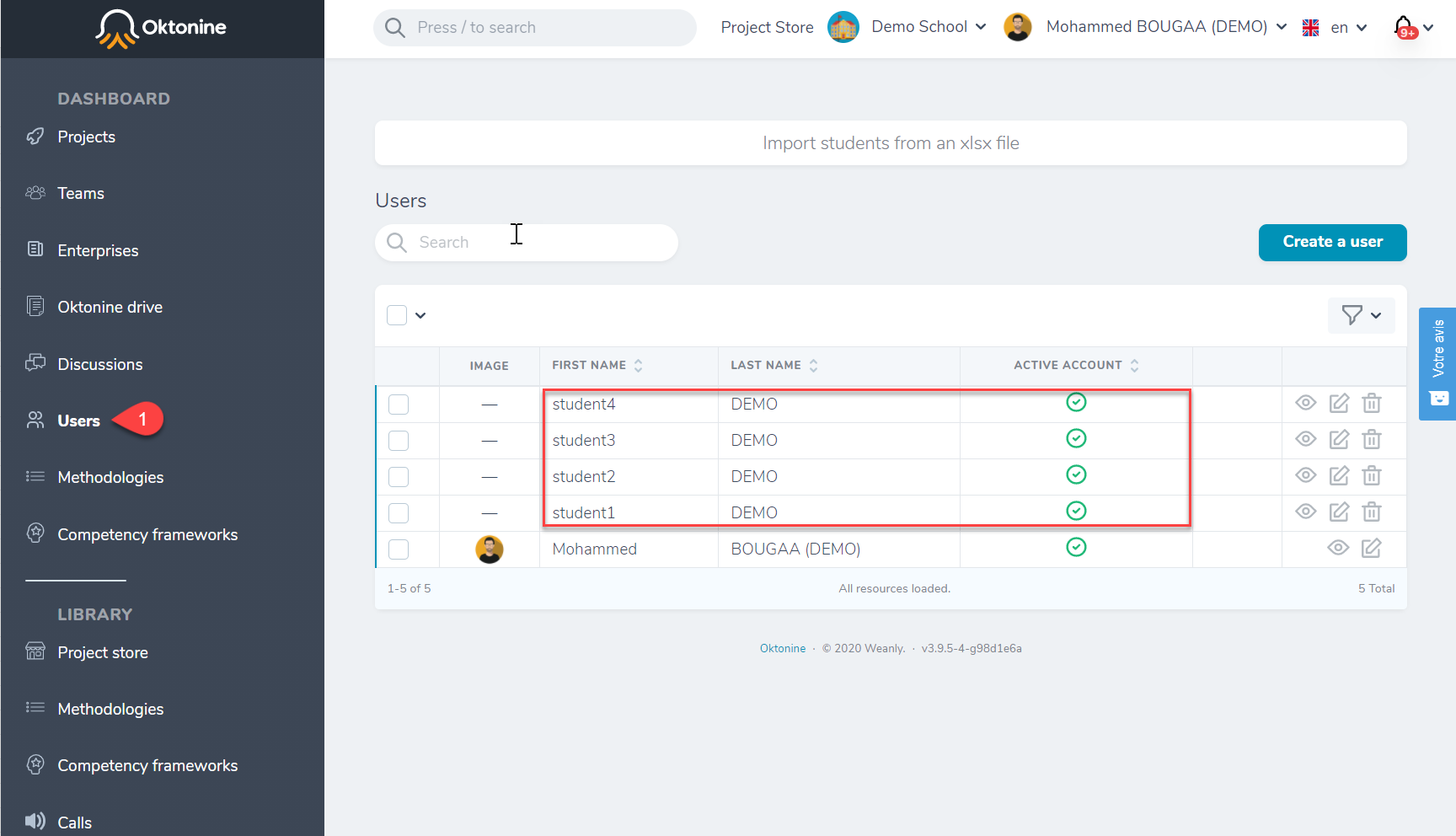
To give students access to their accounts, you can either communicate the defined passwords individually or by asking them to click on Forgotten password (to determine a new password before the first authentification)
Note: By creating students using the file import operation, they will be automatically attached to your institute.
# 2- Manual creation
You can also create an account for a student manually by following these steps:
First, go to the
Userselement in the left menu, and click onCreate a user.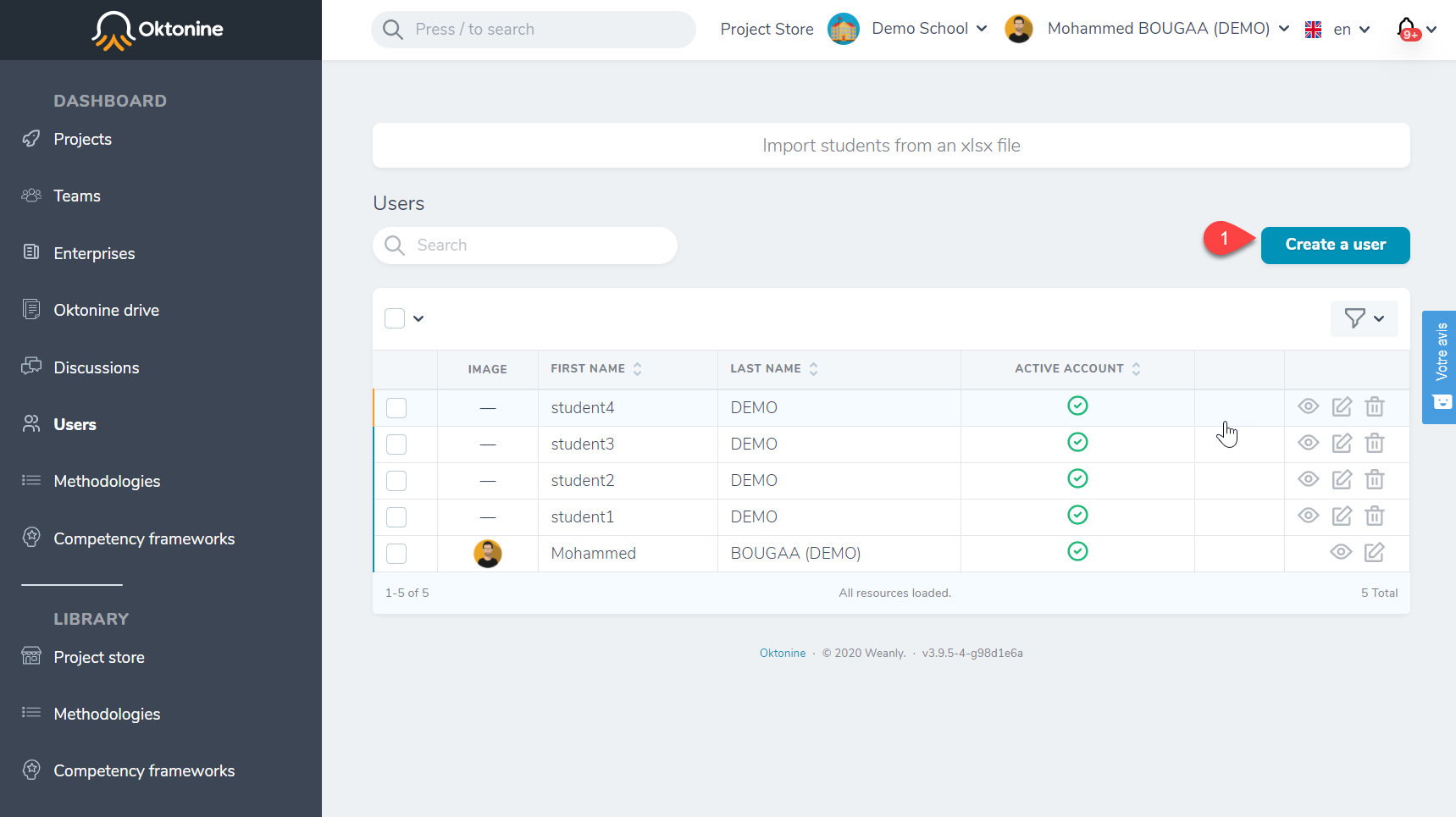
Fill the form and click on
Create Userif you only need to create one account or click onCreate and Add anotherif you want to create more than one student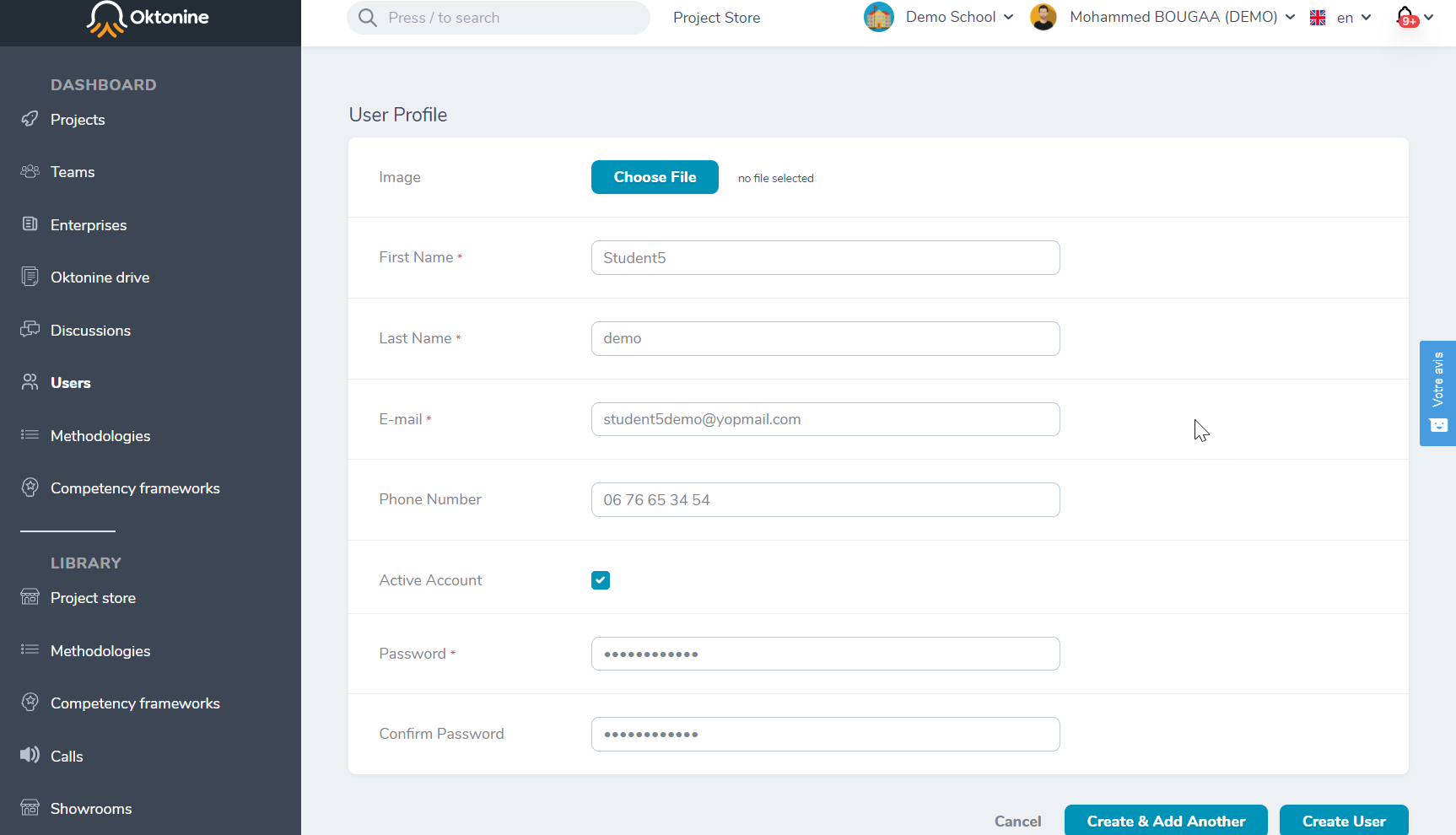
The profile is created, and you will get this window
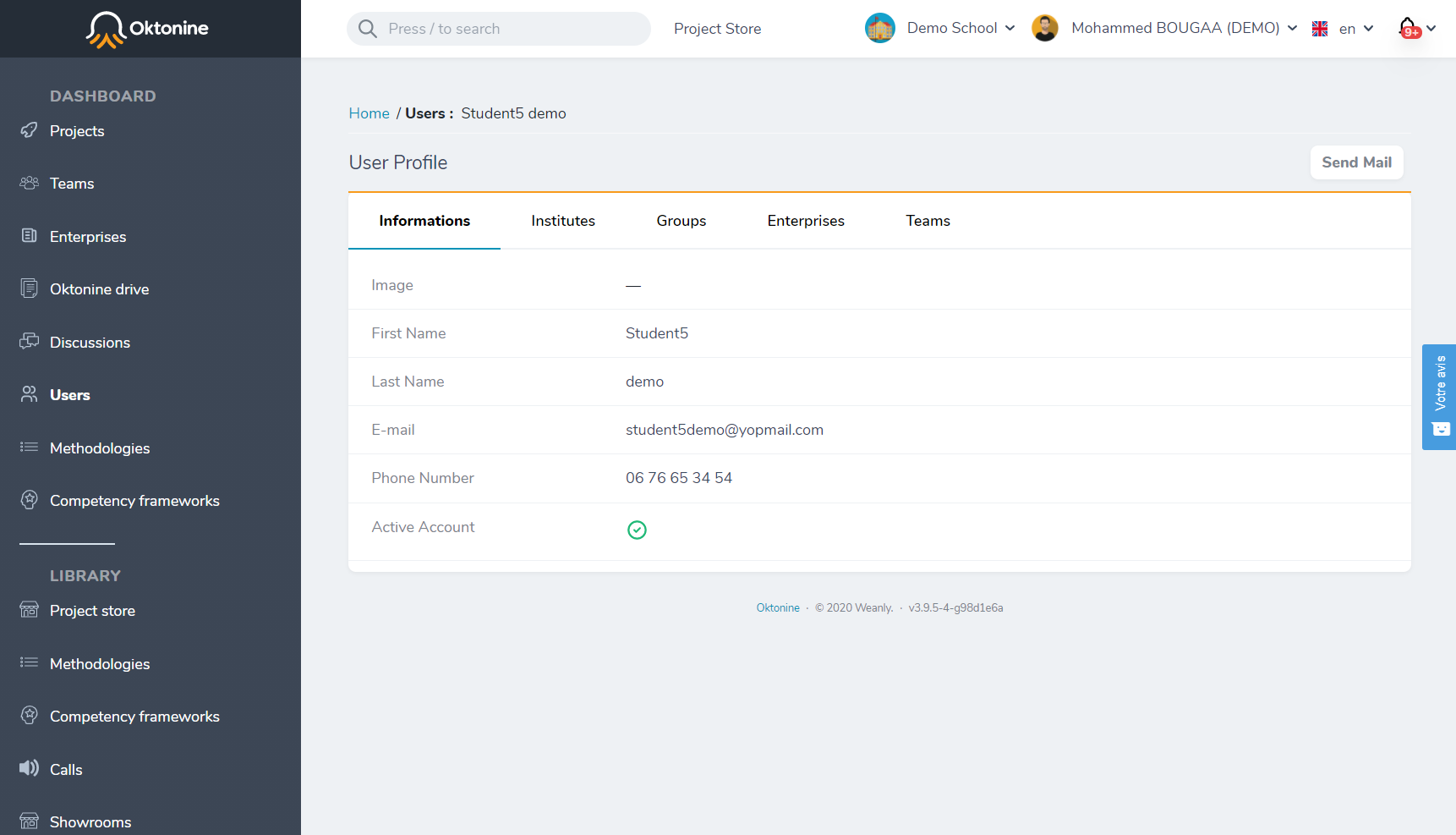
At this level, you only created a generic user and not a student profile. You need to attach the created user to your institute and to give him a student role.
Click on
Institutesthen onJoin an instituteto attach the created student to your institute.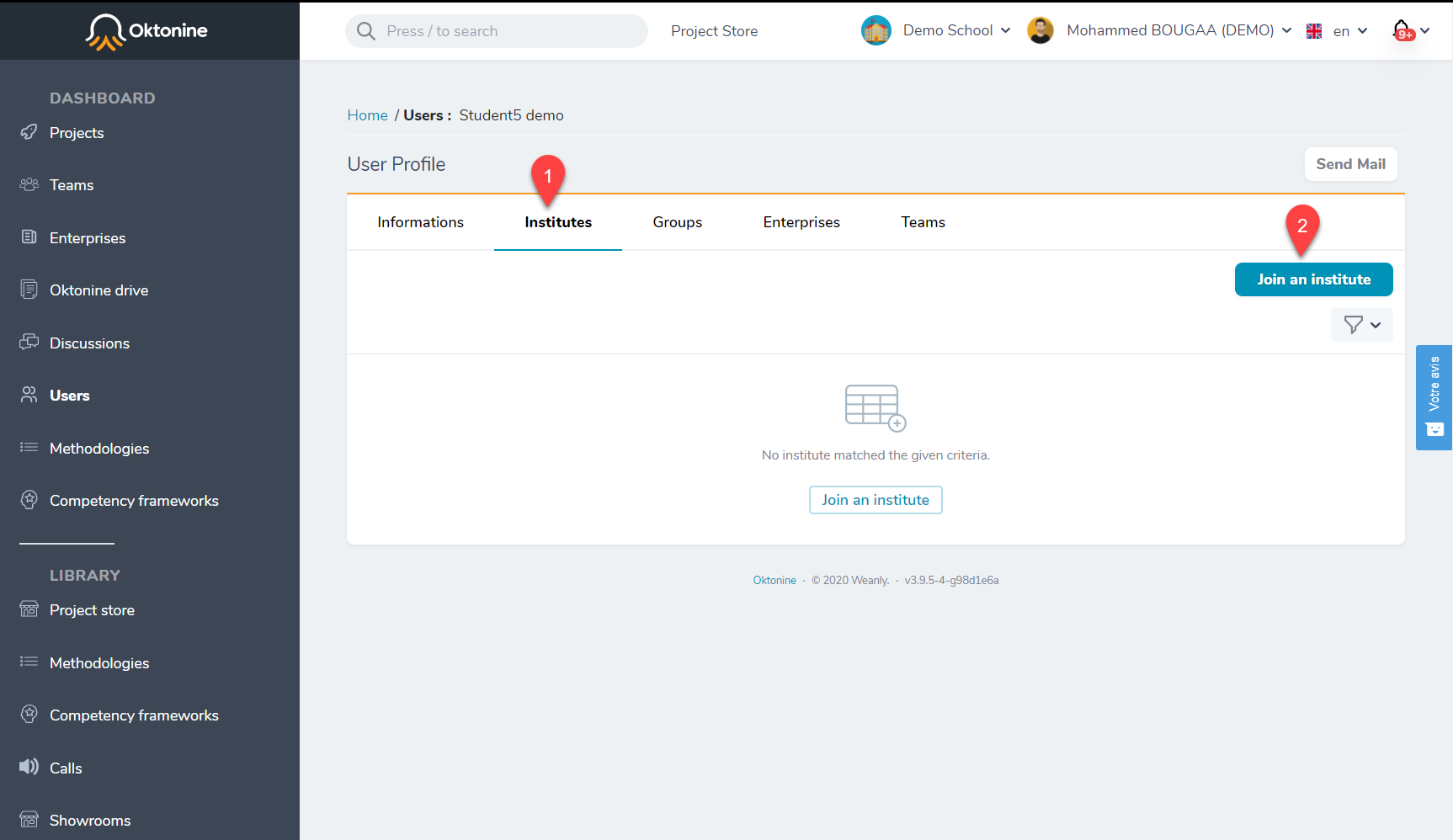
Select your institute and the role you want to give the new user (student)
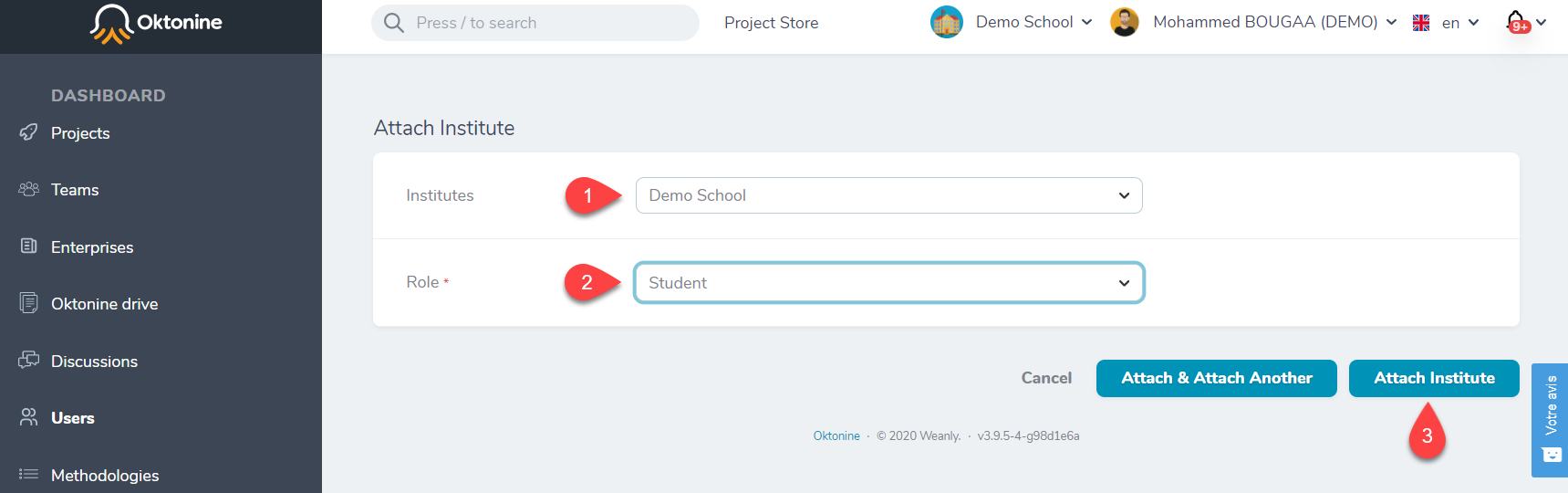
Finally, you can check if the new user has been successfully attached to your institute
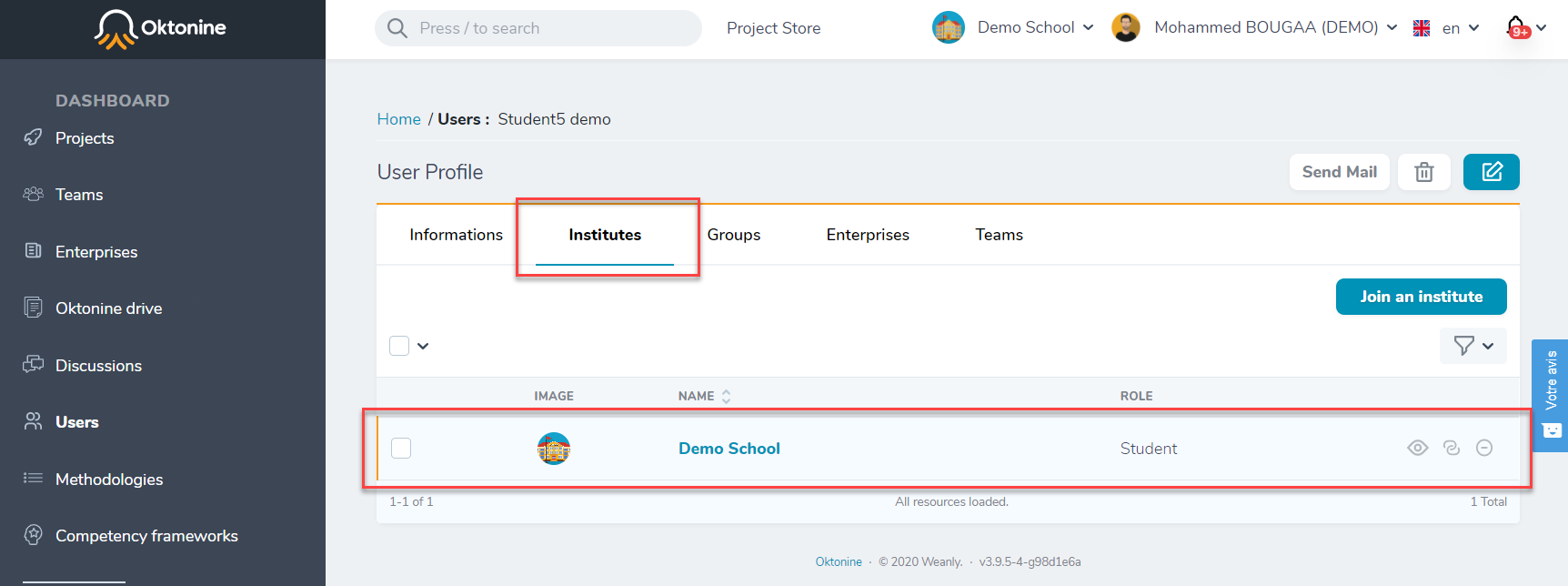
# Teachers
# Account creation by the manager of the institute
You can follow the same 2- Manual creation to create a new account for a teacher manually. You only have to select the teacher role when you attach the new user to your institution.
# Account creation by the teacher itself
The other way we recommend is to ask for your teachers to directly create their accounts by following these steps :
- As a teacher, when you come to this page, you need to click on
Register.
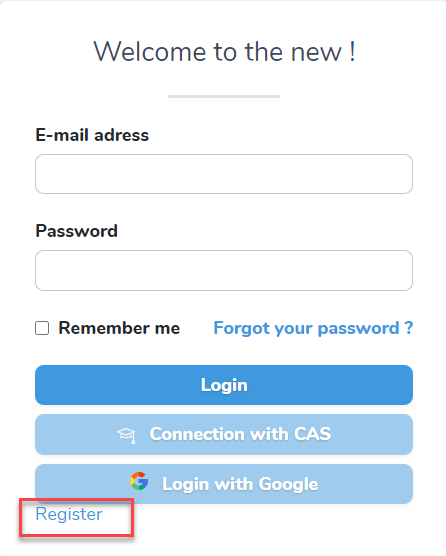
- Click on
teacher.
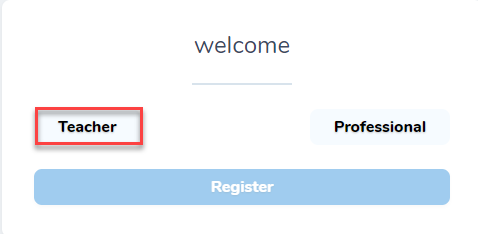
- Fill in the form and search for your institute in the last field. If your institute is not already registered at oktonine, or if you want to register it, please contact us.
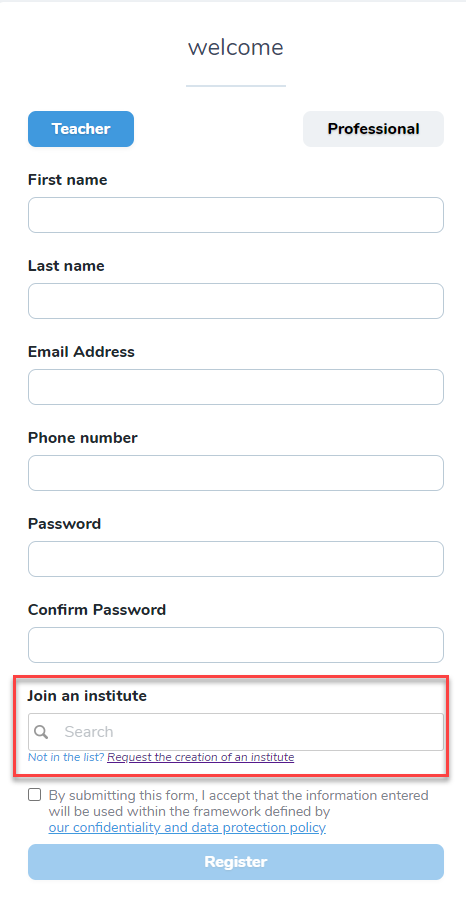
- You get a message telling you that your account needs to be validated by your institute's manager.
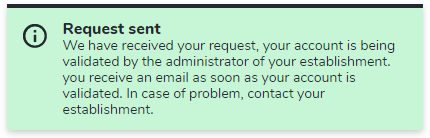
At the same time, you will receive an email asking you to verify your email address
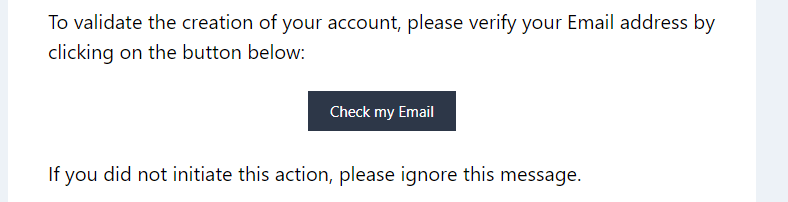
Click on
Check my EmailWhen the manager validates your account, you should receive an email like that :
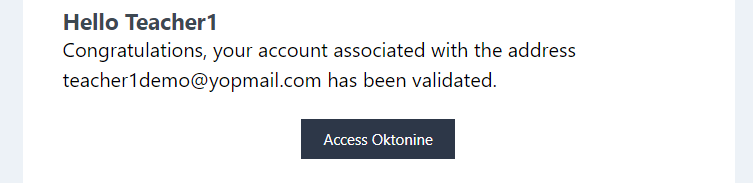
Note: If you don't receive any message from your institute within a few days, we invite you to contact your institute's manager.
# Accounts validation by the manager
When a teacher creates his account using the registration form, his institute's manager receives a notification to activate the account.
As a manager, you need to go through these steps to validate a teacher account :
Open the teacher's profile
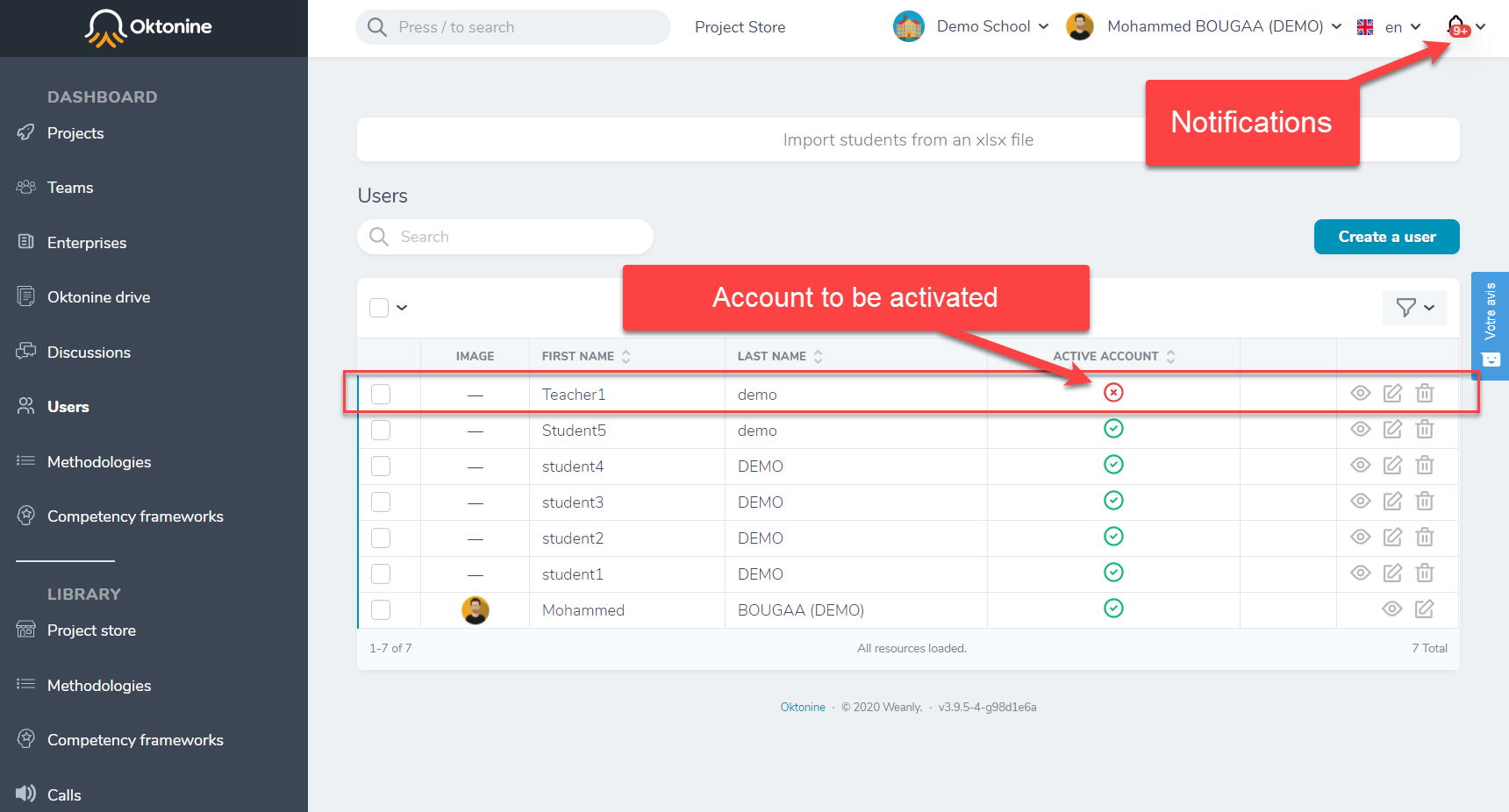
Click on
Activate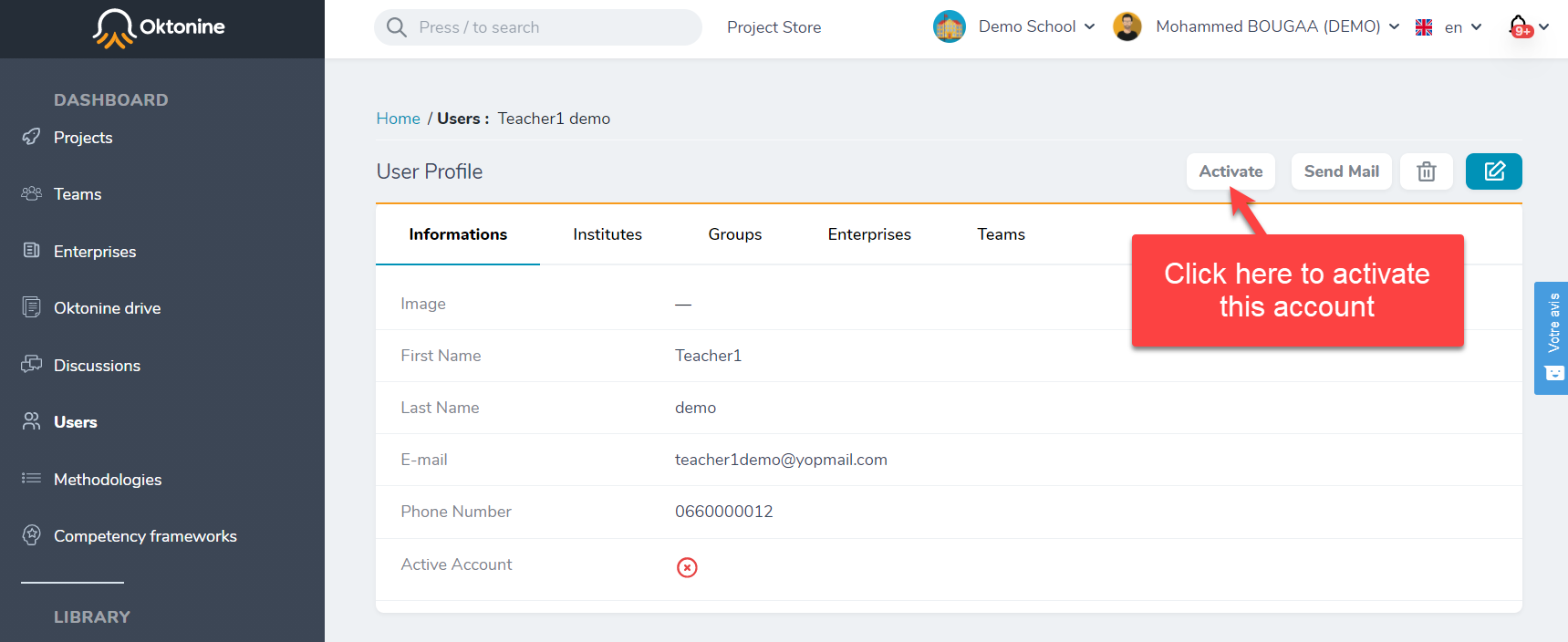
Validate the action
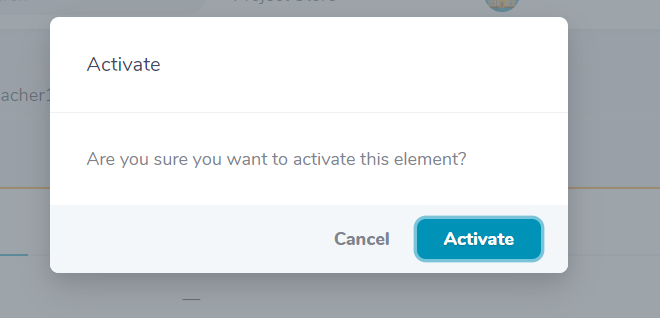
# Companies
A company representative/employee can create an account in Oktonine by following these steps:
- As a professional (a company representative), when you come to this page, you need to click on
Register.
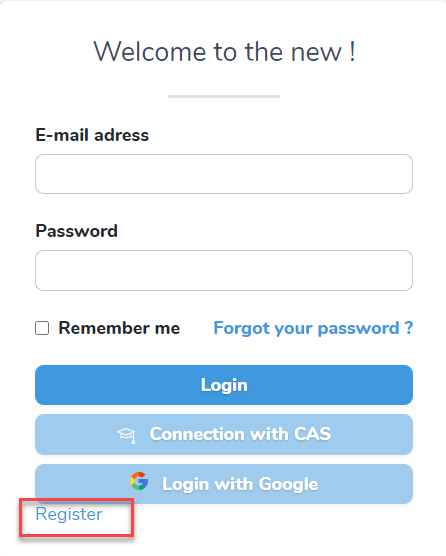
- Click on
Professionnal
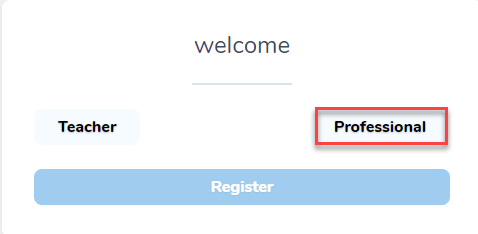
- Fill the form and search for your company. If your company is not already registered at oktonine, use the last field to put its name.
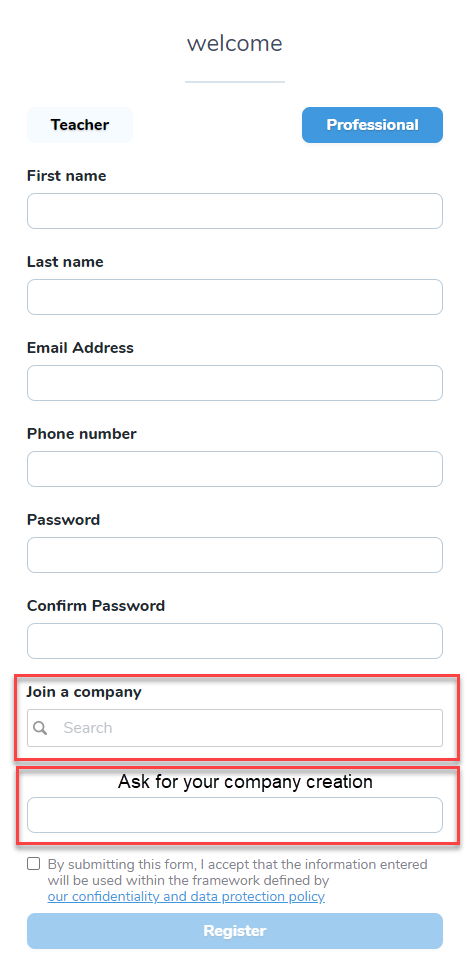
- You get a message telling you that your account needs to be validated by Oktonine within 48 hours.
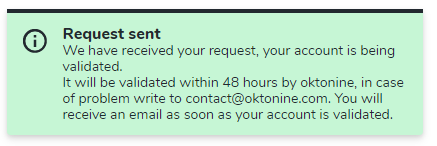
At the same time, you will receive an email asking you to verify your email address
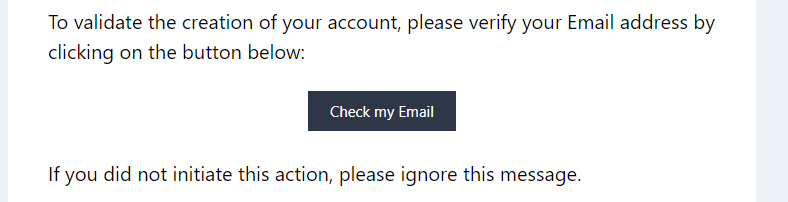
Click on
Check my EmailWhen your account is validated by oktonine, you should receive an email like that :
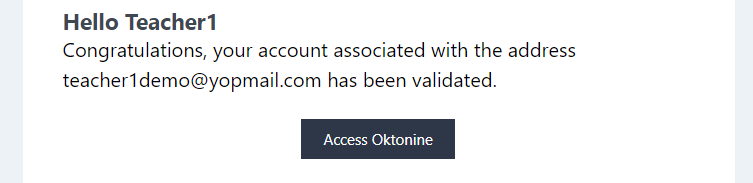
Note: If you don't receive any message from us after this delay and can't access your account, we invite you to contact us.
# Roles modification
As a manager, you can modify a user's role within your institute, making a teacher as a manager or a student as a teacher.
- Select and click on the user your need to modify
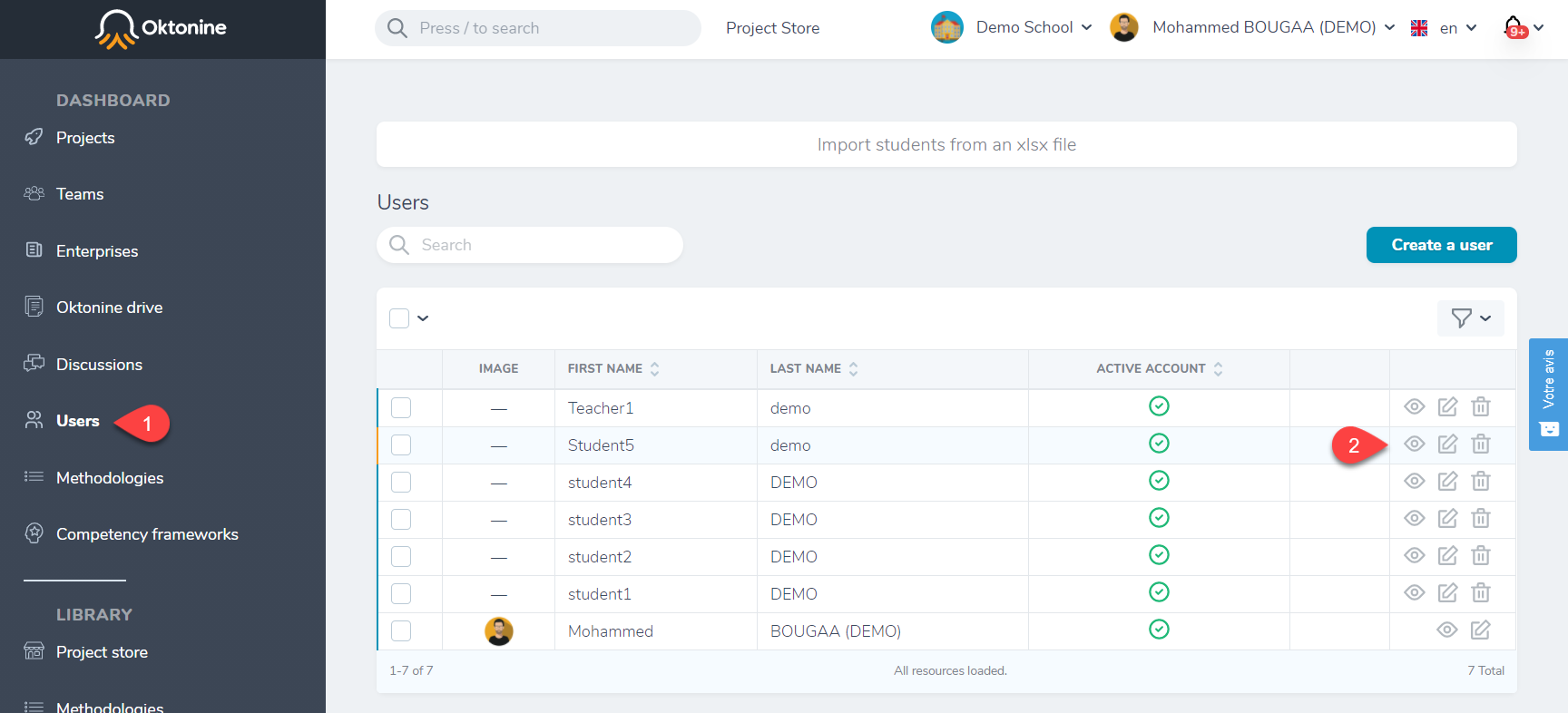
- Go to
Institutethen click on the attachment icon
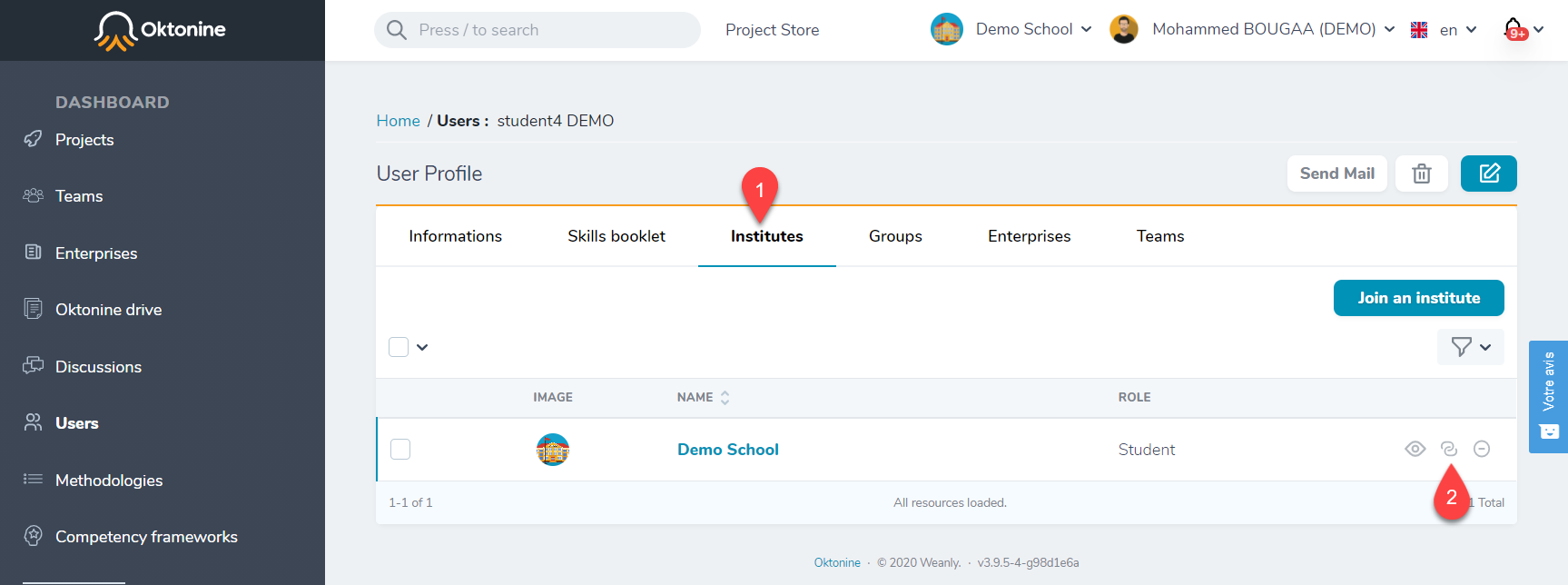
- Select the new role from the list and update de User <--> Institute relation